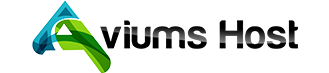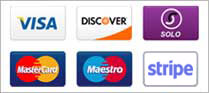Deleting a database in the Aviums Host control panel is a straightforward process, but it’s important to be cautious as this action is irreversible and will permanently remove all data associated with the database. Here’s a step-by-step guide on how to delete a MySQL database:
Step 1: Log Into Your Aviums Host Account
- Visit Aviums Host: Open your web browser and navigate to the Aviums Host website.
- Sign In: Enter your username and password to access your account dashboard.
Step 2: Access the Control Panel
- Navigate to the Control Panel: Once logged in, locate and click on the Control Panel or cPanel link from your account dashboard.
Step 3: Locate the Database Section
- Find MySQL Databases: In the control panel, scroll down to the Databases section.
- Click on MySQL Databases: Select MySQL Databases to open the database management interface.
Step 4: Find the Database to Delete
- Scroll to the Delete Database Section: At the bottom of the MySQL Databases page, look for the Delete Database area.
- Select Database: From the dropdown menu, select the database you wish to delete.
Step 5: Confirm Deletion
- Click Delete: After selecting the database, click the Delete button.
- Confirmation Prompt: A confirmation prompt will appear, warning you that this action cannot be undone.
- Confirm Deletion: If you are sure you want to delete the database, confirm the action.
Step 6: Verify Deletion
- Check Database List: Once deleted, you should no longer see the database listed in the MySQL Databases section.
- Reassess Data Needs: Make sure you have backed up any important data before proceeding with this action.