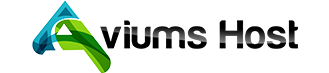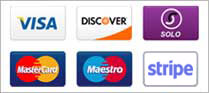Locating the details of your MySQL database in the Aviums Host control panel is essential for managing your database effectively. Here’s a step-by-step guide on how to find and view the details of your MySQL database:
Step 1: Log Into Your Aviums Host Account
- Visit Aviums Host: Open your web browser and navigate to the Aviums Host website.
- Sign In: Enter your username and password to access your account dashboard.
Step 2: Access the Control Panel
- Navigate to the Control Panel: Once logged in, locate and click on the Control Panel or cPanel link from your account dashboard.
Step 3: Find the Database Section
- Locate MySQL Databases: In the control panel, scroll down to the Databases section.
- Click on MySQL Databases: Select MySQL Databases to open the database management interface.
Step 4: View Database Information
- List of Databases: In the MySQL Databases section, you will see a list of your existing databases.
- Database Details: For each database, you will find details such as:
- Database Name: The name of your MySQL database.
- Users: The users assigned to the database.
- Privileges: The privileges granted to each user (e.g., SELECT, INSERT, UPDATE).
Step 5: View User Privileges
- Check User Privileges: To see which users have access to a particular database and their associated privileges:
- Scroll down to the Add User to Database section.
- Select the database from the dropdown and click Add.
- In this section, you can see the assigned users and their respective privileges.
Step 6: Access phpMyAdmin for More Details
- Open phpMyAdmin: For more detailed management and viewing of your database:
- Look for the phpMyAdmin option in the control panel.
- Click on it to open the phpMyAdmin interface.
- Select Your Database: On the left sidebar, select the database you want to view.
- Explore Tables and Data: You can explore the tables within the database, view the structure, and check the data stored in each table.