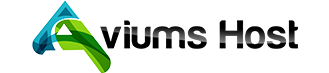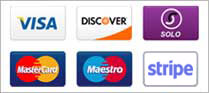Follow these steps to create a new MySQL database in the Aviums Host control panel:
Step 1: Log Into Your Aviums Host Account
- Visit Aviums Host: Open your web browser and go to the Aviums Host website.
- Sign In: Enter your username and password to log into your account.
Step 2: Access the Control Panel
- Navigate to the Control Panel: Once logged in, locate and click on the Control Panel or cPanel link from your account dashboard.
Step 3: Locate the Database Section
- Find MySQL Databases: In the control panel, look for the Databases section. This is where you manage your databases.
- Click on MySQL Databases: Select MySQL Databases to open the database management interface.
Step 4: Create a New Database
- Create New Database: In the MySQL Databases section, you will see a field labeled Create New Database.
- Enter Database Name: Type in your desired name for the new database (e.g.,
mywebsite_db). - Click Create: Press the Create Database button. You should see a confirmation message that your database has been created successfully.
Step 5: Create a Database User
- Add New User: Scroll down to the MySQL Users section within the same database management interface.
- Fill User Details:
- Username: Enter a username for the database user.
- Password: Create a strong password for the user.
- Click Create User: Once you’ve filled out the information, click the Create User button.
Step 6: Assign User to Database
- Add User to Database: Scroll down to the Add User to Database section.
- Select User and Database:
- In the first dropdown, select the user you just created.
- In the second dropdown, select the database you created earlier.
- Click Add: Click the Add button to assign the user to the database.
- Set Privileges: You will see a list of privileges you can grant. For most uses, select All Privileges to allow full access to the database, and then click Make Changes to apply.
Step 7: Access Your Database
- Open phpMyAdmin: To manage your new database, look for the phpMyAdmin option in the control panel under the Databases section.
- Select Your Database: In phpMyAdmin, click on the name of the database you created to manage its tables, import data, and perform queries.