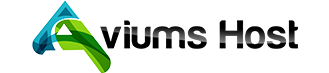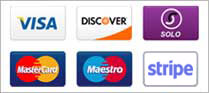Previewing your website before publishing it is an important step to ensure everything looks and functions as intended. The Aviums Host Weebly Website Builder makes it easy to preview your site. Here’s a step-by-step guide on how to do it:
Step 1: Log Into Your Aviums Host Account
- Visit Aviums Host: Go to the Aviums Host website.
- Sign In: Enter your login credentials to access your account dashboard.
Step 2: Access the Weebly Website Builder
- Navigate to Dashboard: Once logged in, find your way to the account dashboard.
- Select Weebly: Look for the Website Builder or Weebly section and click on it.
Step 3: Open Your Website
- Choose Your Site: If you have multiple websites, select the one you want to preview.
- Enter the Editor: Click on the site name to open the Weebly editor.
Step 4: Make Any Last Edits
- Edit Your Content: Before previewing, you may want to make any final changes or additions to your content. This can include text, images, and other elements.
Step 5: Preview Your Website
- Find the Preview Button: Look for the Preview button, typically located in the top right corner of the editor interface.
- Click on Preview: Click the button to initiate the preview mode.
Step 6: Review Your Website
- Check Layout and Design: In preview mode, you can view how your website will appear to visitors. Check the layout, design, and overall aesthetics.
- Test Functionality: Click on links, buttons, and other interactive elements to ensure they work as expected.
- View on Different Devices: If available, use the device icons (like desktop, tablet, and mobile) to switch between views and see how your site looks on various screen sizes.
Step 7: Return to the Editor
- Exit Preview Mode: If you are satisfied with the preview, you can click the Exit Preview button to return to the editor.
- Make Additional Changes: If you notice any issues during the preview, you can make necessary adjustments before finalizing your website.
Step 8: Publish Your Website
- Publish When Ready: Once you are confident in your website’s appearance and functionality, click the Publish button to make it live.