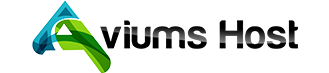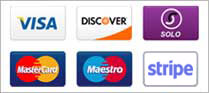If you're using the Aviums Host Website Builder and encounter a 403 Forbidden error while trying to access your site, this indicates an issue with your domain's DNS settings.
To resolve this, follow these steps:
-
Access Your Domain’s DNS Settings: Log into your domain registrar’s control panel.
-
Modify DNS Records:
- Delete any existing A and/or AAAA records for your root domain (@), if present.
- Ensure that the following two CNAME records are added:
- CNAME 1
- Name: @
- Points to: connect.aviumshost.com
- TTL: default or 14400
- CNAME 2
- Name: www
- Points to: connect.aviumshost.com
- TTL: default or 14400
- CNAME 1
-
Save Your Changes: Once you've added the necessary DNS records, make sure to save your changes.
After updating your DNS settings, please allow some time for the changes to propagate globally. Your website should start functioning properly within a few hours!