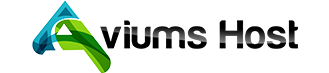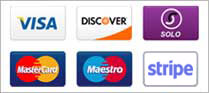There are two main methods to point a domain to Aviums Host Website Builder:
-
Nameservers — This method transfers your domain's DNS zone management to Aviums Host.
-
DNS CNAME Records — This method allows your domain's DNS management to remain with your current provider.
Once your domain is pointed to Aviums Host, ensure your website is published, and allow up to 24 - 48 hours for the changes to take effect.
Nameservers
If your domain is registered with Aviums Host, it’s automatically pointed to Aviums Host nameservers. If you’re using a third-party domain registrar, you’ll need to update your domain's nameservers manually.
Pointing your domain to Aviums Host nameservers also sets your email-related records for Aviums Host Email.
If you use a different email service, remember to update the MX records with those of your email provider after the nameserver changes have fully propagated. ????
To manually point your domain to Aviums Host nameservers, follow these steps:
- Log into your domain provider's website.
- Locate your domain's nameserver settings.
- Delete all existing nameservers and insert the following two:
ns1.aviumshost.comns2.aviumshost.com
- Save the changes.
Your website will be up and running within 24 hours after updating the nameservers.
CNAME Records
Alternatively, you can point your domain to Aviums Host Website Builder by adding CNAME records to your domain's DNS zone:
To do this:
-
Log into your domain provider's website.
-
Navigate to your domain's DNS management section.
-
Ensure you delete any existing A and/or AAAA records for your root domain (@).
-
Add the following CNAME records:
CNAME Record 1:
- Name:
@ - Points to:
connect.aviumshost.com - TTL: Default, or 14400
CNAME Record 2:
- Name:
www - Points to:
connect.aviumshost.com - TTL: Default, or 14400
- Name:
Your website will be up and running within 24 - 48 hours after saving these changes.