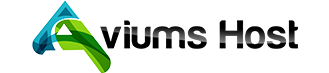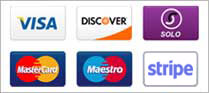Publishing a website using the Aviums Host Weebly Website Builder is a straightforward process. Here’s a step-by-step guide to help you get your website live on the internet.
Step 1: Log Into Your Aviums Host Account
- Visit Aviums Host: Go to the Aviums Host website.
- Sign In: Enter your credentials to log in to your account.
Step 2: Access the Weebly Website Builder
- Navigate to Dashboard: Once logged in, go to your account dashboard.
- Select Weebly: Find the Website Builder or Weebly section and click on it to access your website.
Step 3: Create or Edit Your Website
- Choose Your Site: If you have already created a website, select it from your list of sites. If not, click on Create New Site.
- Edit Your Content: Use the drag-and-drop interface to add and customize elements such as text, images, and pages. Ensure your content is complete and organized.
Step 4: Preview Your Website
- Preview the Site: Click the Preview button to see how your website will look to visitors. Check for any layout issues or content errors.
- Make Adjustments: If necessary, go back to edit your website and make any needed changes.
Step 5: Connect Your Domain (if applicable)
- Go to Settings: In the Weebly editor, navigate to the Settings tab.
- Connect a Domain: If you want to use a custom domain (e.g., www.yourwebsite.com), select the option to connect your domain. You may need to purchase a domain through Aviums Host or connect one you already own.
- Follow the Instructions: Complete the steps provided to link your domain to your website.
Step 6: Publish Your Website
- Click the Publish Button: Once everything is set up, look for the Publish button, usually located at the top right corner of the editor.
- Confirmation: You may receive a prompt asking you to confirm that you want to publish your site. Confirm your decision.
Step 7: Verify Your Website is Live
- Visit Your Website: After publishing, visit your website using your domain name or the default Weebly subdomain (e.g., yourwebsite.weebly.com).
- Check for Issues: Ensure that all links work, images display correctly, and the overall layout is as expected.
Step 8: Share Your Website
- Promote Your Site: Share the link to your website on social media, with friends, or in professional networks to start attracting visitors.
- Monitor Traffic: Consider using analytics tools to track visitor behavior and website performance.