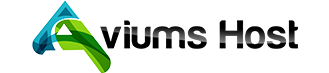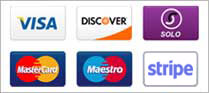Duplicating a website using the Aviums Host Weebly Website Builder can be a great way to create a backup of your site or to use an existing layout for a new project. Here’s a step-by-step guide on how to do it:
Step 1: Log Into Your Aviums Host Account
- Access the Dashboard: Go to the Aviums Host website and log in with your credentials.
Step 2: Access the Weebly Website Builder
- Navigate to Website Builder: Once logged in, find the section for the Website Builder or Weebly and click on it.
Step 3: Select the Website to Duplicate
- Choose Your Site: If you have multiple websites, select the one you want to duplicate from your dashboard.
Step 4: Export Your Website
-
Look for Export Option: In Weebly, there isn’t a direct “duplicate” feature, but you can export your site:
- Go to Settings.
- Look for an Export option. Note that this option may vary based on the type of Weebly account you have.
-
Export the Site: Follow the prompts to export your website. This will typically download a
.zipfile containing your site’s content.
Step 5: Create a New Website
-
Start a New Site: Return to the Weebly dashboard and click on the option to create a New Site.
-
Choose a Template: Select a template that you would like to use for your new website.
Step 6: Import Your Content
-
Access the New Website Editor: Once your new site is created, access the website editor.
-
Add Pages and Content: Manually recreate the pages of your original site by copying and pasting text, uploading images, and recreating any layouts or designs. Unfortunately, direct importing of the previously exported site content may not be possible.
Step 7: Customize Your New Website
-
Edit Settings: Customize the new website settings, including site title, SEO settings, and any other configurations as necessary.
-
Preview Your Site: Use the preview option to check how the new site looks and make adjustments as needed.
Step 8: Publish Your New Website
- Save and Publish: Once you are satisfied with the new site, click on the Publish button to make your new duplicated website live.