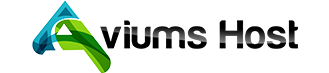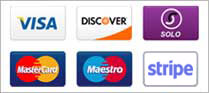An email autoresponder can be easily integrated into cPanel. To begin utilizing autoresponders, please acquire your cPanel hosting account today.
Autoresponders are a vital component of effective customer relationship management (CRM) practices, ensuring that customer interactions are conducted in a way that enhances your business and promotes your products. By enabling auto-reply features for specific emails, you can strategically position your business to handle various scenarios more effectively.
A prime illustration of effective autoresponder implementation is the establishment of an out-of-office response for customer inquiries or the automatic confirmation of received emails. This exemplifies sound business process management by automating a crucial task that is both repetitive and time-consuming through the use of pre-configured auto-responses.
Set up autoresponders in cPanel
- To begin, access your cPanel control panel by logging in.
- Subsequently, navigate to the email section and select autoresponders, which will direct you to the cPanel autoresponder tool.
- Following that, click on Add autoresponder.
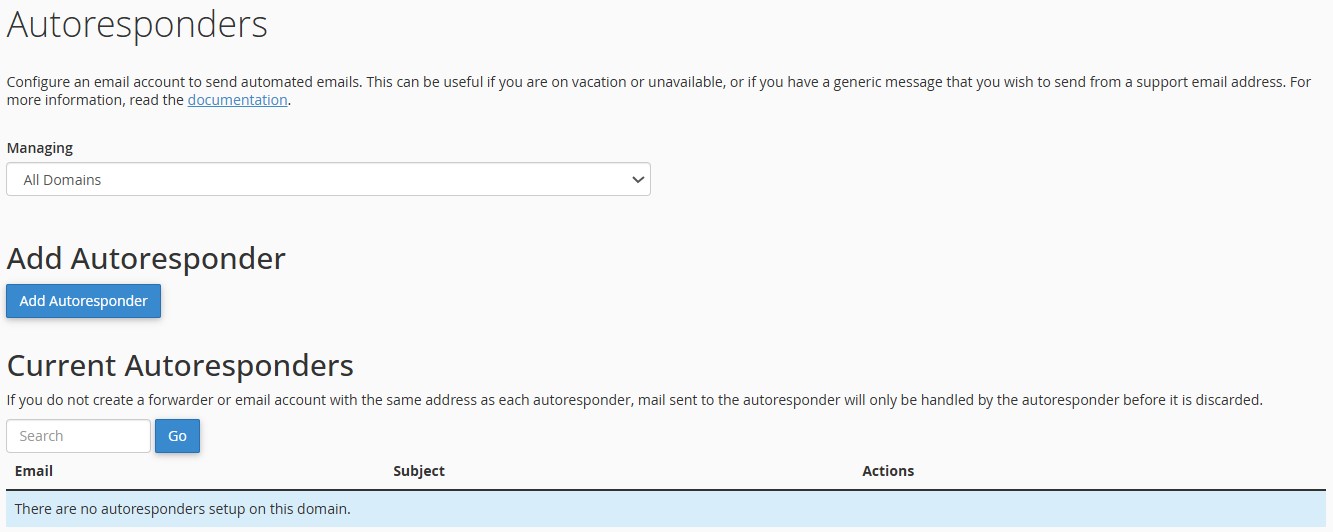
Configure the autoresponder
In the image provided below, please pay attention to the tag details located at the top of the page, as they are essential for creating an effective autoresponder. Proceed to the configuration section that follows.
- Ensure that the character set is set to UTF-8.
- UTF-8 encoding encompasses all characters in the English language and maintains backward compatibility with ASCII code. The only instance in which you would not select UTF-8 is when working with a foreign language such as Mandarin.
- After confirming the character set, input the email name and then select the domain from the drop-down menu.
- You may then begin to compose the content of your autoresponder by filling in the fields for the sender, subject, and body. Do not forget to utilize the tags!
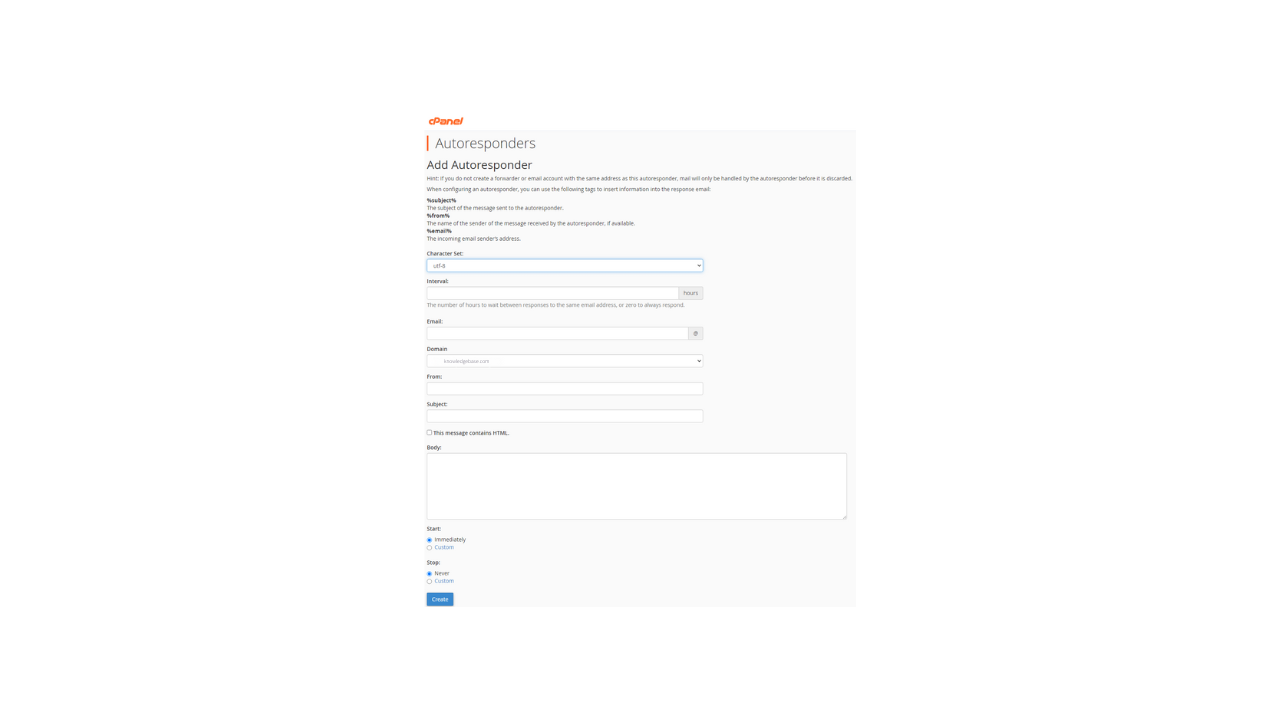
- Lastly, you have the option to set the start and end times for the autoresponder. Ensure that it is set for a temporary duration. To complete the configuration, please click on Create.