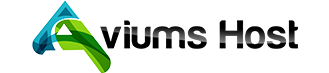There are several options to access your cPanel Webmail interface:
1. Using direct links
2. Via the AviumsHost account (only for Shared hosting)
3. Via the cPanel account
Using direct links
To access Webmail directly in your browser, copy and paste one of the following links in to your browser:
https://yourdomain.com:2096
https://yourdomain.com/webmail
http://webmail.yourdomain.com
Once Webmail has loaded, enter the email address and the password of the account you want to access and click the Log in button:
NOTE: If you use the http://webmail.yourdomain.com link to access your cPanel webmail, there’s a good chance you’ll see a 'broken' interface when you come accessing the Horde webmail client. It happens since such a proxy link uses port 80 to connect, while the default cPanel configuration for the aforementioned clients implies port 81. This mismatch may result in a connection error or corrupted webmail displaying.
Via the AviumsHost account:
If you are using our Shared hosting, you can also access your mailbox from your AviumsHost account:
1. Just login to the AviumsHost Dashboard and navigate to the Domain List:
2. Make sure that the view is set to All Products, not just Domains:
3. Find the required domain and click on the inverted v shape next to it. Your hosting plan is now on display. From here, just click on the drop-down menu and select the option to Manage just like the example below:
4. On the next page, scroll down to the Software section. This area contains the most used cPanel Shortcuts. Find the Email Accounts icon and click on it:
You should now be looking at a list of the mailboxes you’ve created so far. Find the one you need, and select the option to Check Email:
Via the cPanel account
Another way to log in to your webmail interface is to do it from a cPanel account.
- To begin, open your cPanel and navigate to the Email Accounts menu:
- On the next page, find the mailbox you want to access and click the Check Email button
If you are logging into Webmail for the first time, you’ll be presented with the two interfaces, You can choose any webmail interface you want and It’s possible to change the webmail interface any time, just select the Webmail Home option.
That’s it!