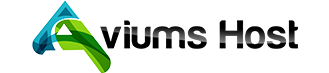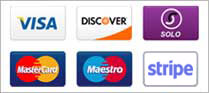The cPanel login details along with Quick Start Guide are sent to you in the email with the Your Hosting Account Details for yourdomain.tld subject. It is sent to the email address assigned to your hosting billing profile, so please check your Inbox as well as Spam/Junk folders.
If you have ordered a Shared Hosting package, once it is activated, the cPanel auto-login buttons appear in the Account Panel.
The most used cPanel tools are available in the AviumsHost account as well. You do not need to login to the cPanel account to manage the most important functions.
Now you can access them from within your AviumsHost account using the Go to cPanel button .
Go to cPanel
Follow these steps to access the cPanel:
1. Sign in to your AviumsHost account.
2. Choose the Product List menu in the bar on your left >> Hosting:
3. You will be redirected to the Hosting Subscriptions page. Find the main domain for the hosting account you want to access and click the Go to cPanel button:
Also, here are cPanel login links, listed in the order of preferability. You may use any, but we recommend the first three:
NOTE: yourdomain.tld is to be substituted with your actual domain name. If you choose the link with "serverhostname" or "serverIP", use the corresponding value indicated in your Hosting Welcome Email.
- http://yourdomain.tld/cpanel
- https://serverhostname:2083
- http://serverhostname:2082
- http://cpanel.yourdomain.tld
- http://yourdomain.tld:2082
- http://serverIP:2082
NOTE: yourdomain.tld is to be substituted with your actual domain name. If you choose the link with "serverhostname" or "serverIP", use the corresponding value indicated in your Hosting Welcome Email.
Feel free to contact our Support Team in case of any questions.