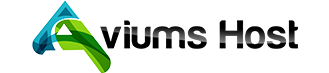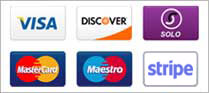How to Add or Delete Email Accounts
- Login to Your Control Panel.
- Navigate to the Email Hosting section.
- Select Email Accounts.
- Click Add New to create additional email addresses, or Delete to remove existing ones.
Setting Email Forwarding
- Go to the Email Accounts section.
- Select the account for which you want to set up forwarding.
- Enter the forwarding address.
- Click Save.
Setting Up an Autoresponder
- Navigate to Email Accounts in your dashboard.
- Select the email account you want to configure.
- Enter the autoresponder message and set the schedule.
- Click Save.