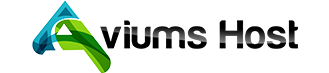The CNAME record will point your domain or subdomain to the IP address of the destination hostname. So, if the IP of the destination hostname changes, you won't need to change your DNS records as the CNAME will have the same IP.
NOTE: Please don't set up a CNAME record for a bare domain e.g., yourdomain.tld (@ hostname) since it may affect the operation of the domain's MX records and, consequently, the email service. In most cases you will need to create a CNAME record for www (or other subdomain) and URL Redirect for @ that will point to http://www.yourdomain.tld/
It is possible to set up a CNAME record from AviumHost's side for domains that are using our BasicDNS, PremiumDNS or FreeDNS.
If your domain is pointed to the AviumHost Web Hosting DNS, you can set the CNAME record in your cPanel.
Follow these steps to create a CNAME record for your domain
(1) Sign into your AviumsHost account (The "Sign In" option is available in the header of the page):
(2) Select Domain List from the left side menu and click the Manage button next to your domain:
(3) Navigate to the Advanced DNS tab
(4) click the Add New Record button (not able to edit Host Records?) in the Host Records section:
(5) Select CNAME Record from the drop-down menu for Type, put your desired host (e.g. www) for Host and enter the record itself (e.g. ghs.googlehosted.com) into Value
More details on hosts you can use can be found in the "How do I create a subdomain for my domain?" article.
Please note that the target value should be a fully qualified domain name - a valid (sub)domain, not just a random string of symbols. Otherwise, you will get the "Please enter a fully qualified domain name." warning.
(6) Click on the Save All Changes button each time you need to save the record:
Once you've done this, wait for 30 minutes for the host records to be accepted.
That's it!
That's it!
If you have any questions, feel free to contact our Support Team.