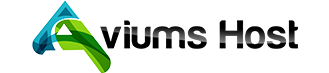Setting up a domain name may be easier than you may think. Once your domain name is registered, you need to connect it to your hosting server.
- You have a hosting plan with AviumsHost.
- You have a hosting plan elsewhere and you were provided with the nameservers for your domain.
- You have your own server, or you were provided with a set of host records to connect the domain to your hosting.
You have a hosting plan with AviumsHost.
If you have a Blogger, Business or E-commerce plan with us, you need to point the domain to our Web Hosting DNS nameservers (ns1.aviumshost.com, ns2.aviumshost.com and ns3.aviumshost.com). If the domain is registered with AviumsHost, it can be easily done in your AviumsHost account in the following way:
- Sign into your AviumsHost account (The Sign In option is available in the header of the page):
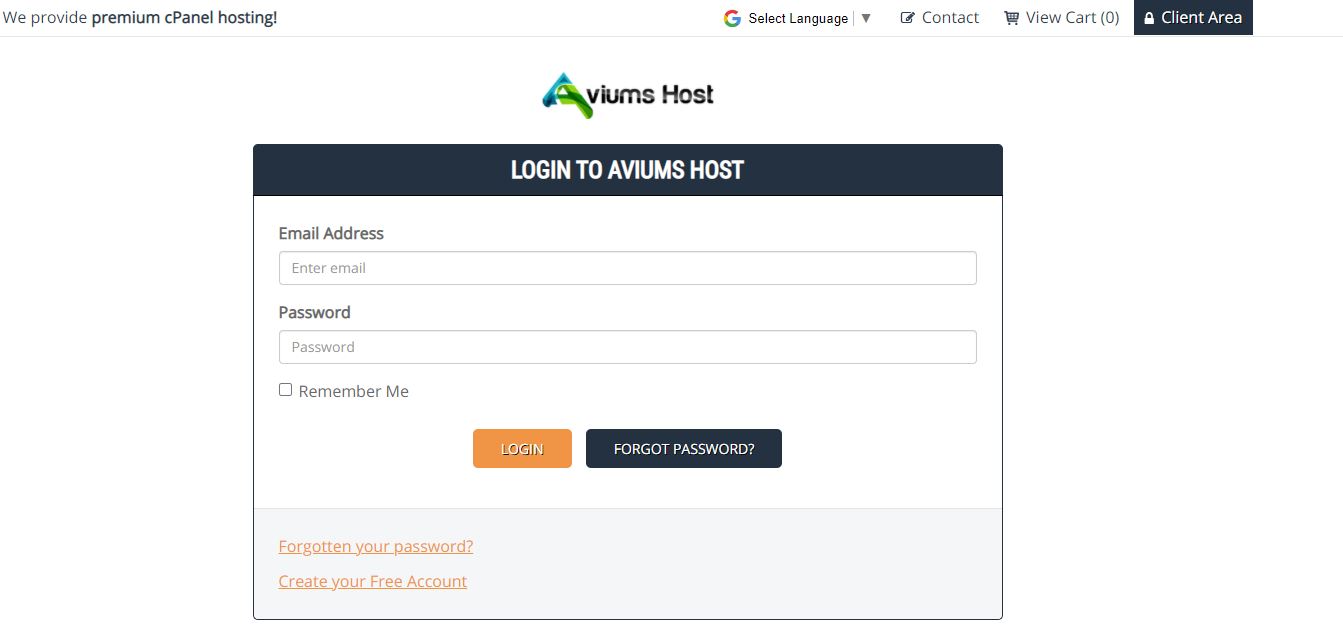
1. Select Domain List from the left sidebar and click the Manage button next to your domain in the list.
2. Find the Nameservers section and select AviumsHost Web Hosting DNS from the drop-down menu. After that, use the checkmark icon to save changes.
Once the nameservers are changed, your website most likely will not be available. In most cases, the propagation period can take up to 24 hours (in rare cases more, since the caching time varies between ISPs). Unfortunately, this process cannot be influenced or sped up because of its automatic nature.
You have a hosting plan elsewhere and you were provided with the nameservers for your domain.
To connect a domain to a third-party server or hosting plan via nameservers that you received from your hosting provider, you need to set these nameservers as Custom for your domain. You can do that in the following way:
1. After signing into your account, select Domain List from the left sidebar and click the Manage button next to your domain in the list. Then find the Nameservers section and select Custom DNS from the drop-down menu:
2. After that, enter your hosting nameservers one by one in each line (if you need to set more than 2 nameservers, press the Add nameserver red button). When the nameservers are entered, press the green checkmark to save changes:
3. It may take about 24-48 hours for your domain to propagate after the nameservers update to be resolving properly all over the world.
PLEASE NOTE: Some hosting providers may provide you with nameservers with IP addresses for them. Entering nameservers would be enough.
You have your own server, or you were provided with a set of host records to connect the domain to your hosting.
When you have your own hosting server and you know its IP address, you can set up A records for your domain to connect it to the server. Additionally, some hosting providers can provide you with the IP address that should be used for your domain for connecting to your hosting plan. A record should be created in that case as well.
Note that it can be done only if the domain is using our BasicDNS/FreeDNS nameservers.