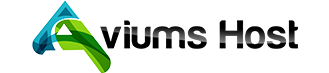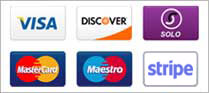Setting up your professional email is quick and simple:
Step 1: Purchase a Professional Email Plan
- Login to Your Aviums Host Account.
- Go to the Email Hosting section.
- Choose the Professional Email plan that best fits your needs.
- Complete the purchase by following the checkout process (details below).
Step 2: Connect Your Domain
- Login to your Aviums Host control panel.
- Navigate to the Email Hosting dashboard.
- Select your domain or enter a new one.
- Configure DNS Records:
- Set the MX records for email routing.
- Add SPF and DKIM records for secure email delivery.
- Click Save and allow time for DNS propagation.
Step 3: Create Email Accounts
- Go to the Email Accounts section under the Email Hosting dashboard.
- Click on Create New Email Account.
- Enter the desired email address (e.g.,
yourname@yourdomain.com). - Set a secure password and assign any roles if applicable.
- Click Create.
Step 4: Access Your Professional Email
- Login to the Aviums Host webmail portal.
- Use your new email address and password to sign in.
- You can also configure your email client (Outlook, Gmail, Apple Mail) by following the instructions provided in the control panel.